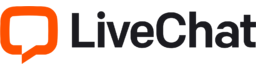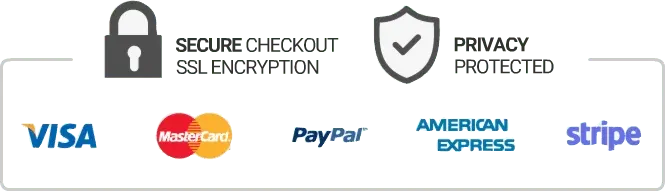What is IPTV on Kodi?
IPTV stands for Internet Protocol Television, which is a digital television broadcasting protocol that delivers television programming over the internet using internet protocols. Kodi is an open-source media player that offers various features and functionalities, including the ability to stream IPTV.
IPTV on Kodi is a popular way to access live television channels and on-demand content from all over the world. With IPTV, you can watch your favorite TV shows, sports events, and movies without traditional cable or satellite TV services.
How does IPTV on Kodi work?
To watch IPTV on Kodi, you need to install an IPTV add-on or a subscription service that provides IPTV streams. Once you have installed the add-on or subscribed to the service, you can browse various channels and content and start streaming live TV.
IPTV on Kodi works by sending the digital signal through the internet instead of traditional cable or satellite. Unlike cable or satellite, IPTV uses your internet connection to provide unlimited streaming of your favorite channels and content. The main advantage of IPTV is that it allows you to access a wider range of content and channels from all over the globe.
How to install IPTV on Kodi?
Installing IPTV on Kodi is a simple process that involves adding an IPTV add-on, configuring the settings, and streaming channels. Here are the steps to install IPTV on Kodi.
1. Launch Kodi and click on the gear icon on the top left corner to open the Kodi settings.
2. Click on the System option and then select Add-ons.
3. Enable the Unknown sources option to allow third-party add-ons to install.
4. Go back to the Kodi home screen and click on the Add-ons option from the left sidebar.
5. Click on the open box icon on the top left corner and select Install from zip file.
6. Browse and select the downloaded IPTV add-on zip file and click on OK.
7. Wait for the installation to complete and then go back to the Add-ons option.
8. Click on the IPTV add-on to open and configure the settings for IPTV channels.
9. Enter the URL or the M3U playlist file of the IPTV service provider and click on OK.
10. Once the settings are configured, browse the channels and start streaming.
Conclusion
IPTV on Kodi is an excellent way to access live TV channels and on-demand content from all over the world. With the installation of an IPTV add-on, Kodi users can watch their favorite TV shows, movies, and sports events without traditional cable or satellite TV services. By using your internet connection to deliver a digital signal, IPTV provides unlimited streaming of channels and content. With the easy steps stated above, you can confidently install IPTV on Kodi and start streaming your favorite channels.
Get your subscription today: iptvuk.uk