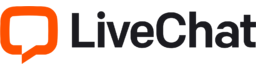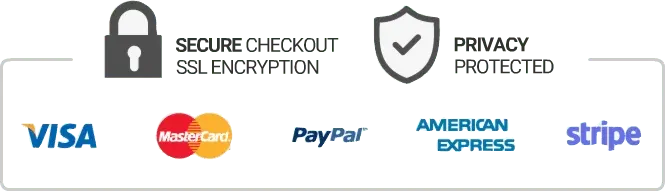How To Setup Playlist Loader & Install Iptv Lists On Kodi
If you are someone who loves to watch television, then IPTV streaming could be just the thing for you. IPTV stands for Internet Protocol Television, and it is a system that allows you to watch TV channels through the internet. Kodi is one of the most popular media players out there, and it offers an extensive range of addons that extend the functionality of the player. One such addon is Playlist Loader. In this article, we will discuss how to set up Playlist Loader and install IPTV lists on Kodi.
What Is Playlist Loader?
Playlist Loader is a third-party addon for Kodi that allows you to create and manage playlists. With this addon, you can add multiple IPTV lists, and it will automatically create a playlist for you. Once you have set up Playlist Loader, you can access all your IPTV channels directly from Kodi.
How to Set Up Playlist Loader & Install IPTV Lists on Kodi
Setting up Playlist Loader is quite a simple process. Here’s how you can do it:
Step 1: Open Kodi and Enable Unknown Sources
Before you can install any addons on Kodi, you need to enable the installation of third-party addons. To do this, go to Settings, click on System Settings, and then click on Add-ons. Here, you will see an option that says Unknown Sources. Enable it.
Step 2: Download Playlist Loader Zip File and Save It
To download Playlist Loader, go to your web browser and search for the addon. You will find the zip file. Click on it, and the download will start automatically. After the download is complete, save the file to a location where you can easily find it.
Step 3: Install Playlist Loader Addon on Kodi
Open Kodi, go to the home screen, and click on the Add-ons tab. Here, click on the box icon at the top left corner of the screen, which says Install from zip file. Find the Playlist Loader zip file that you downloaded in Step 2 and click on it. The addon will start installing automatically.
Step 4: Add IPTV Lists to Playlist Loader
Now that you have installed Playlist Loader, it’s time to add some IPTV lists to it. To do this, go to the home screen, click on the Add-ons tab, and then click on Playlist Loader. Here, click on Add a new list, and enter the URL of the IPTV list that you want to add. Once you have entered the URL, click on OK. The IPTV list will be added to your Playlist Loader.
Conclusion
Setting up Playlist Loader and adding IPTV lists to it is a straightforward process. Once you have completed these steps, you can watch all your favorite TV channels directly from Kodi. However, make sure that you are using a trusted IPTV provider to avoid any legal issues. With the right IPTV provider and Playlist Loader, you can enjoy a vast range of channels at your fingertips.
Get your subscription today: iptvuk.uk