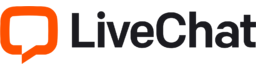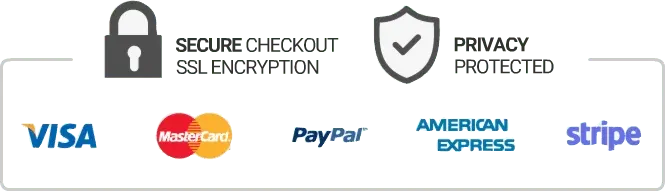How To Setup IPTV on Openbox V8S
Are you looking for a way to watch your favorite TV channels and shows without the need for an expensive cable subscription? If yes, then IPTV technology could be the solution that you’re looking for. With IPTV, you can access a wide range of TV channels and shows via the internet, and the best part is that you don’t have to pay a fortune for it! In this article, we will guide you on how to set up IPTV on Openbox V8S.
What is Openbox V8S?
Openbox V8S is a satellite TV receiver that can be used to watch TV channels via satellite. It has a user-friendly interface, and it comes with a range of features such as high-resolution TV, time-shifting and recording features. One of the best things about Openbox V8S is that it supports IPTV, which means that you can access a wide range of TV channels and shows via the internet.
How to Set Up IPTV on Openbox V8S
To set up IPTV on Openbox V8S, you will need to follow these steps:
Step 1: Connect Openbox V8S to the internet
The first thing that you need to do is connect your Openbox V8S to the internet. You can connect it to the internet via LAN cable or Wi-Fi. To connect to Wi-Fi, go to the “Network Settings” menu and choose Wi-Fi. Enter your Wi-Fi name and password, and click “Connect”.
Step 2: Download and Install the IPTV App
After connecting it to the internet, you need to download and install an IPTV app. There are different IPTV apps available, but for Openbox V8S we recommend “WebTV Player”. To download the WebTV Player app, go to the “Media” menu and then choose “WebTV”. Click on the “Menu” button on your remote, and then click on “Edit”. Here you can add a new URL, which is https://iptvonline.com/webtvapp. After adding the URL, click on “Save” and then click on “OK” to start the download process.
Step 3: Configuring the IPTV App
After downloading the app, you need to configure it. To configure the app, go to the “Media” menu and choose “WebTV”. Choose “WebTV APP”, and then click on “Menu”. Next, click on “Settings” and choose “Playback”. Here you can configure the video quality and audio settings.
Step 4: Adding IPTV channels
Now that you have installed and configured the IPTV app, the next step is to add the IPTV channels. You can do this by going to the “Media” menu and then choose “WebTV”. Choose “WebTV APP”, and then click on “Menu”. Next, click on “Add URL”. Here you can enter the URL of the IPTV channel that you want to watch.
Step 5: Enjoy IPTV channels
After adding the IPTV channels, you can now start watching them! To access the channels, go to the “Media” menu and choose “WebTV”. Choose “WebTV APP”, and then click on “Menu”. Here you will see a list of the channels that you have added.
Conclusion
Setting up IPTV on Openbox V8S is relatively easy and straightforward. You simply need to connect your Openbox V8S to the internet, download and install an IPTV app, configure it, add the IPTV channels that you want to watch and you’re good to go! With the IPTV feature on your Openbox V8S, you can enjoy a wide range of TV channels and shows without paying a fortune. So, why not give it a try?
Get your subscription today: iptvuk.uk