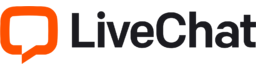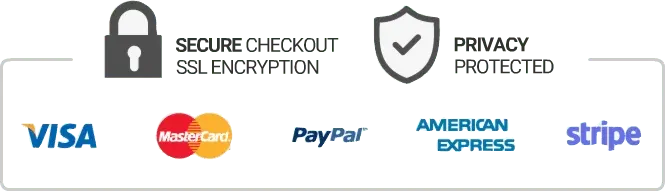How To Refresh Smart IPTV on Firestick
Firestick is a popular streaming device that enables users to access a wide variety of TV shows, movies, and other online content on their television. One of the most popular apps on Firestick is Smart IPTV, which allows users to watch live TV channels from anywhere in the world. However, if you are experiencing buffering and other issues with Smart IPTV, you may need to refresh the app. In this article, we will explain how to refresh Smart IPTV on Firestick.
Step 1: Uninstall Smart IPTV
The first step in refreshing Smart IPTV on Firestick is to uninstall the app and reinstall it. This can help to clear up any issues that may be causing buffering or other problems with the app.
To uninstall Smart IPTV on Firestick, simply follow these steps:
1. Go to the Firestick home screen and select “Settings” in the top menu.
2. Select “Applications” and then “Manage Installed Applications”.
3. Scroll down to find Smart IPTV and click on it.
4. Click on “Uninstall” and then “OK” to confirm.
Step 2: Reinstall Smart IPTV
Once you have uninstalled Smart IPTV on Firestick, you can then reinstall the app. Here’s how:
1. Go back to the Firestick home screen and select the “Search” icon in the top menu.
2. Use the on-screen keyboard to search for “Smart IPTV” and select it from the search results.
3. Click on “Download” to install the app.
4. Once the app is installed, click on “Open” to launch Smart IPTV.
Step 3: Refresh Smart IPTV
Now that you have reinstalled Smart IPTV on Firestick, you can refresh the app to ensure that it is working properly.
To refresh Smart IPTV on Firestick, follow these steps:
1. Launch Smart IPTV on your Firestick.
2. Navigate to the “Settings” menu and select “Reload Portal”.
3. Wait for the app to reload and then select “Exit”.
4. Launch Smart IPTV again and check to see if the buffering and other issues have been resolved.
Tips and Tricks
Here are some additional tips and tricks that can help you to refresh Smart IPTV on Firestick:
1. Check your internet connection: If you are experiencing buffering or other issues with Smart IPTV, it may be due to a slow or unstable internet connection. Make sure that your Firestick is connected to a strong and stable Wi-Fi network.
2. Clear cache and data: If you are still experiencing issues with Smart IPTV after uninstalling and reinstalling the app, you may need to clear the cache and data. To do this, go to “Settings” > “Applications” > “Manage Installed Applications” > “Smart IPTV” > “Clear Cache” and “Clear Data”.
3. Update the app: Make sure that you are always running the latest version of Smart IPTV on your Firestick. You can check for updates by going to “Settings” > “Applications” > “Manage Installed Applications” > “Smart IPTV” > “Update”.
Conclusion
Refresh Smart IPTV on Firestick is a simple and effective way to fix issues like buffering and other technical errors. By following the steps outlined in this article, you can easily uninstall, reinstall, and refresh Smart IPTV on your Firestick. Remember to also check your internet connection and update the app regularly to ensure that you are always getting the best viewing experience possible.
Get your subscription today: iptvuk.uk