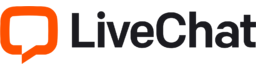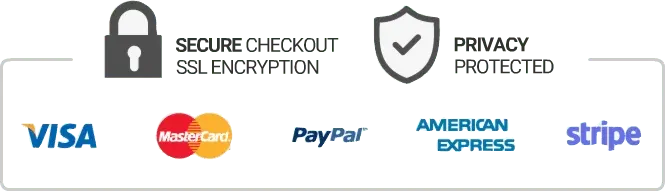How To Record Iptv On Samsung Smart Tv
With so many streaming options available, it’s no wonder that many people are opting to cancel their cable or satellite subscriptions. IPTV, or internet protocol television, has quickly become a popular choice for those looking to stream live TV channels and on-demand content. If you’re one of the many people using IPTV on a Samsung Smart TV, you may be wondering how you can record your favorite shows and movies. In this article, we’ll take a closer look at how to record IPTV on a Samsung Smart TV.
Step 1: Check for USB Recording Support
The first thing you’ll need to do is check whether your Samsung Smart TV supports USB recording. This feature allows you to connect a USB storage device, such as an external hard drive or flash drive, to your TV and record content directly onto it. To check if your TV supports USB recording, go to Menu, then Settings, and look for the option labeled “Record / Pause Live TV.”
Step 2: Connect a USB Storage Device
If your TV supports USB recording, the next step is to connect a compatible USB storage device. Make sure the device is formatted correctly (FAT32 is recommended), then plug it into one of the USB ports on your TV. Once connected, a message should appear asking if you want to set up the device for recording.
Step 3: Schedule a Recording
With your USB storage device connected and set up for recording, it’s time to start scheduling recordings. To do so, locate the show or movie you want to record in the IPTV app you’re using and select the option to record. You may be prompted to choose the quality and duration of the recording.
Step 4: Watch Recorded Content
Once you’ve recorded content, you can watch it directly from your USB storage device. Simply go to the Device Management menu, select the device you used for recording, and navigate to the folder where your recordings are saved. From here, you can play, pause, rewind, and fast-forward through recorded content just as you would with live TV.
Tips for Recording IPTV on Samsung Smart TV
– Before scheduling a recording, make sure there’s enough free space on your USB storage device to store the entire program.
– Avoid unplugging your USB storage device while content is being recorded, as this can corrupt the recording.
– If you have multiple USB storage devices connected to your TV, make sure you’ve selected the correct one for recording.
Conclusion
With the ability to record and store content directly on your Samsung Smart TV via USB, you’ll never miss a moment of your favorite shows and movies. Follow the steps outlined above to start recording IPTV today. Just remember to always check for USB recording support, connect a compatible USB storage device, schedule recordings, and navigate to the device management menu to access your recorded content. By following these simple tips, you can enjoy all the benefits of IPTV on your Samsung Smart TV.
Get your subscription today: iptvuk.uk