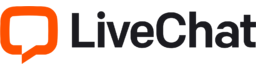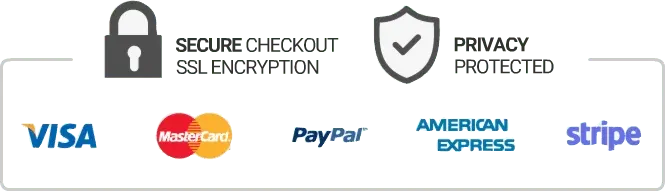How To Install Iptv On Bluestacks Android Emulator
Bluestacks is a popular Android emulator that allows users to run Android apps on their PC or Mac. It is a great option for those who want to use their favorite Android apps without a mobile device. However, setting up IPTV on Bluestacks can be challenging for some. In this article, we will guide you on how to install IPTV on Bluestacks Android emulator.
What is IPTV?
Internet Protocol television (IPTV) is a new way of watching television through your internet connection. It allows you to watch your favorite TV channels, movies, and shows all at once without any interruption. It is a great alternative to traditional cable or satellite TV.
How To Install IPTV on Bluestacks Android Emulator?
Step 1: Download Bluestacks Android Emulator
The first step is to download Bluestacks Android emulator on your PC or Mac. You can easily download Bluestacks from their website. Once the download is complete, install Bluestacks on your machine.
Step 2: Download IPTV App on Bluestacks
Once you have installed Bluestacks on your machine, you need to download an IPTV app on it. You can download any IPTV app that you like, but we recommend using the IPTV Smarters app. IPTV Smarters app is a popular app that is compatible with most IPTV providers.
Step 3: Install IPTV App on Bluestacks
After downloading the IPTV app, you need to install it on Bluestacks. To do this, launch Bluestacks on your machine and go to the ‘My Apps’ section. From there, click on the ‘Install APK’ button, and select the downloaded IPTV app file. The installation process will begin.
Step 4: Add IPTV Service on IPTV App
Once the installation is complete, launch the IPTV app on Bluestacks. You will be prompted to add your IPTV service to the app. Fill in the details of your IPTV provider, including the username and password. Once you are done, click on the ‘Add’ button.
Step 5: Enjoy IPTV on Bluestacks
Now that you have added your IPTV service to the app, you can start enjoying IPTV on Bluestacks. Launch the IPTV app and browse through the available channels, movies, and shows. You can also customize the app’s settings to suit your preferences.
Conclusion
Installing IPTV on Bluestacks Android emulator is easy if you follow the steps outlined above. With IPTV, you have access to your favorite TV channels, movies, and shows, all in one place. Bluestacks Android emulator provides an excellent platform for running IPTV apps on your PC or Mac.
Get your subscription today: iptvuk.uk