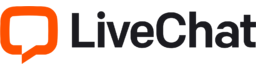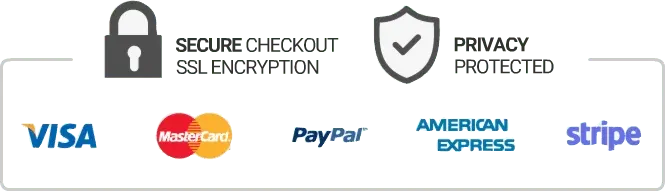How To Install Iptv On Amazon Firestick
If you’re a television enthusiast looking for a better way to stream your favorite channels, IPTV might be the answer. IPTV or Internet Protocol Television allows you to watch TV channels through IP networks instead of the traditional satellite or cable. One of the most popular devices for IPTV streaming is Amazon Firestick. If you have an Amazon Firestick and want to install IPTV on it, then this guide is for you.
1. Prepare Your Amazon Firestick
Before you start installing IPTV on your Firestick, ensure the device and remote control are working properly, and the Wi-Fi is connected. Make sure you update your Firestick to the latest version, which will ensure smooth and uninterrupted streaming.
2. Enable Apps from Unknown Sources
To install IPTV on your Firestick, you need to enable apps from Unknown Sources. Go to Settings > Device > Developer Options and toggle on Apps from Unknown Sources. Also, turn on ADB debugging and USB debugging.
3. Install the Downloader App
To download IPTV apps on your Firestick, you need to install the Downloader App. Go to the home screen of your Firestick and click on the search bar. Type ‘Downloader’ and click on the app to download and install it.
4. Download IPTV App
After installing the Downloader App, you can now download an IPTV app. There are many IPTV apps available, but one of the most popular ones is the Smart IPTV app. To download the Smart IPTV app, open the Downloader App and enter “http://bit.ly/smarttvapp” in the URL bar. Click on ‘Go’ to download the app.
5. Install the IPTV App
After downloading the IPTV app, it’s time to install it. Once the download is complete, the app will automatically prompt you to install it. Click on ‘Install’ to proceed.
6. Enter Your IPTV Subscription Details
Once you have installed the IPTV app, you will be prompted to enter your subscription details. Ensure you have a valid IPTV subscription. If you don’t have one, you can purchase an IPTV subscription service online. To enter your subscription details, launch the app and go to the ‘Settings’ tab. Enter the necessary details like your IPTV subscription URL and MAC address. Once the details are entered, click on ‘Apply Settings.’
7. Enjoy IPTV Streaming on Firestick
Now that you have successfully installed IPTV on your Amazon Firestick, launch the app and start streaming your favorite TV channels.
Conclusion
IPTV has revolutionized the way we watch television, and Amazon Firestick offers an easy and convenient way to stream TV channels through IP networks. With the above steps, you can easily install and stream IPTV on your Firestick. Remember to always ensure that you have a valid IPTV subscription before entering the subscription details. Happy streaming!
Get your subscription today: iptvuk.uk